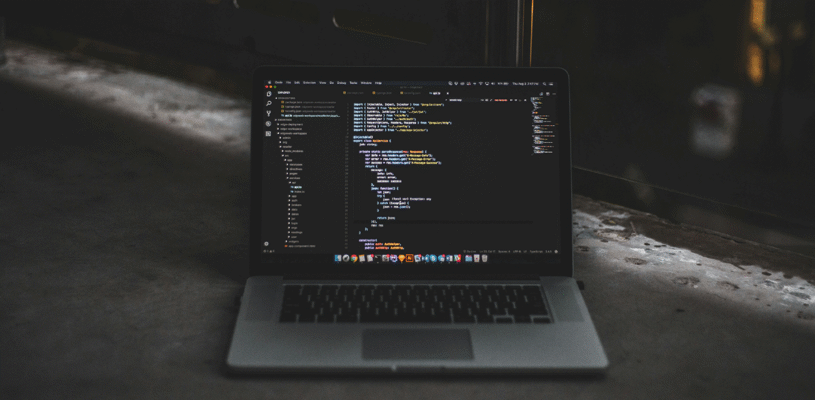Mac computers are thought through to the smallest detail. Recognizable design and perfect macOS. A trackpad with gesture control support and an ecosystem that completely erases the boundaries between Apple devices.
In today’s blog, we’re going to introduce you to 5 interesting and useful Mac features that you might not even have heard of.
In today’s blog, I will introduce you to the 5 functions that you may not have heard of. All this makes the Mac computer much more complete.
1. Emoji menu on Mac.
If you copy various emojis from Messenger or social networks, then I will tell you that Apple has provided a much easier way to do this. Now you can easily use the emoji you want.
To do this, use Control + Command + Space. After using this combination, a window with various emojis will appear.

2. Animated emoji on Mac profile.
In macOS Monterey, it is now possible to use an animated memoji on the user profile instead of a static photo. Of course, the photo can still be used as usual.
To use the animated Memoji, follow the instructions below
1. Click the Apple icon in the menu bar and select System Preferences
2. Select Users & Groups and highlight the profile you want to edit
3. In the side menu, highlight Memoji – choose the desired Memoji or create a new one by pressing the “+” button;
4. After selecting the Memoji, use the “Pose” tab to change the facial expression as desired (use the slider to zoom the Memoji, and “Style” to change the background color);
5. When finished, press the “Save” button.

3. Better control of screen brightness
As a rule, to change the brightness of the Mac monitor, the user uses the buttons on the keyboard, which is very convenient and practical. However, the device offers better brightness control.
To do this, use the combination “Option + Shift + Brightness key”. The brightness will change not with the usual sharp jumps, but with smoother transitions.
4. Text dictation
This feature is especially useful for students and those who often have to attend various business meetings, seminars and/or conferences.
The feature eliminates the need to type text at an unnatural speed and automatically records each word. Just place your cursor in the text document and double-click the Control key.

5. Record the screen
Another interesting feature of the Mac is screen recording. It allows you to record detailed information with the help of screenshotting.
It has many options that you can choose according to your needs. You can record a specific area of your screen, choose to use the microphone and other necessary functions.
To do this, use the following key Cmd + Shift + 5 and you will be able to start recording.