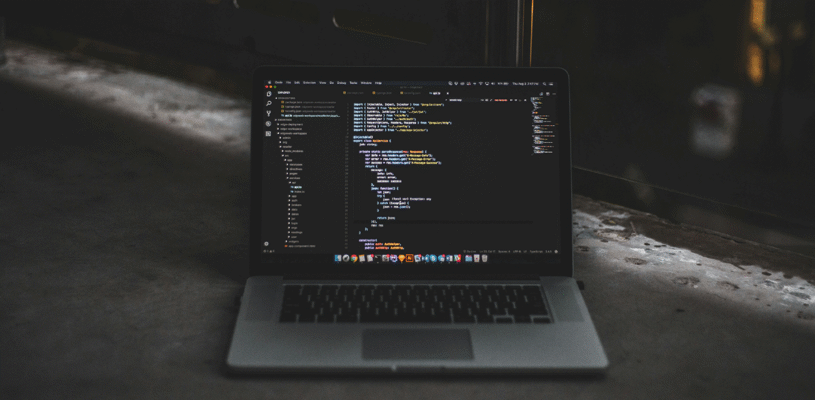PlayStation lovers love to listen to the audio along with the game. If you haven’t been able to connect your two devices before, even if it’s AirPods and PS5, because the game console doesn’t have Bluetooth capability, today’s blog will teach you how to pair them easily.
Before pairing the devices, make sure you have a compatible Bluetooth adapter for your PS5, then follow the steps.
1. Plug the Bluetooth adapter into the USB port on your PS5.
2. Enable pairing mode on the Bluetooth adapter.
3. Press and hold the side button of AirPods to pair with the Bluetooth adapter. Remember that the AirPods must be in the box and the lid in the open position.
And now you can play any game and enjoy the included sound.
If you still can’t connect your AirPods from the steps above, you may need to change the PS5’s output device.
1. Open Settings from the PS5 home screen.
2. Go to the Sound section
3. Select Audio Output → Output Device
4. Select Bluetooth device
Alternatively, you can use a third-party app to connect your AirPods and PS5, such as Remote Play.
1. Open the App Store on your iPhone
2. search for PS Remote Play
3. Open the app and sign in to PlayStation with one of your Sony accounts.
4. Go to the Settings app on your TV
5. Go to System Settings and click Enable Remote Play
6. Pair the devices by entering the code displayed on the TV