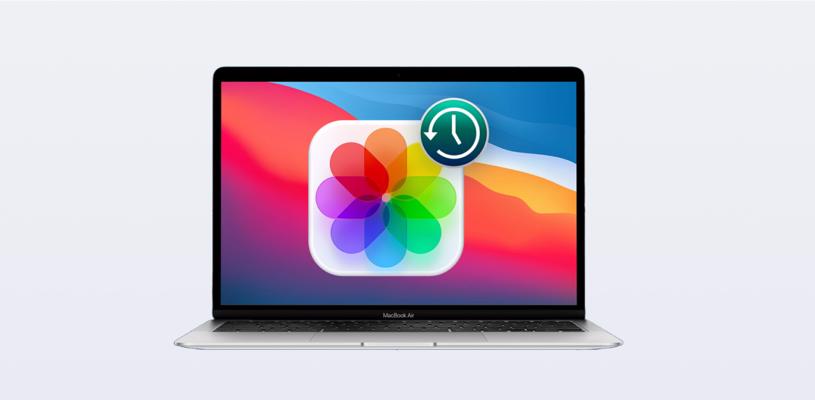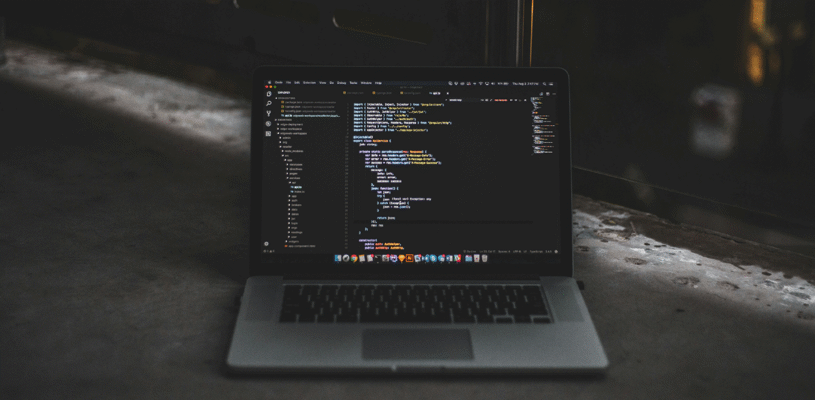Photos are important memories for everyone that we want to have forever. Information stored in various files and browsers can be accidentally lost due to technical glitches, even though a Mac has a Photos app and backup services.
Also, loss of photos from your Mac system can be caused by different viruses, programs, faulty software, etc.
Therefore, we will provide you with 5 proven methods to recover deleted photos on Mac in any data loss situation.
1. Recover photos from the ‘Recently Deleted’ folder
The Photos app on macOS Big Sur, Catalina, and Mojave makes sure you don’t delete your photos all at once. The “Recently Deleted” album stores deleted photos for 30 days. So, if you accidentally delete your photos, you can easily restore them in the Photos app with this method.
1. Open it Photos App
2. press Recently Deleted
3. Select the images you want to restore and click Recover

2. Recover deleted photos from Trash
If you can’t find deleted photos in a folder, Finder, or other apps, look for them in the macOS Recycle Bin, which stores deleted data for 30 days.
1. Open it Trash
2. Find and click the desired photo
3. and press Put Back

3. Recover deleted photos from iCloud
If you use iCloud Mac backup, restore lost photos from here. Like the Photos app, iCloud also has a “Recently Deleted” folder that stores photos for 30 days, after which iCloud automatically deletes the photos.
1. Go to icloud.com and sign in to your Apple ID account
2. Go to photos
3. Select the Recently Deleted album
4. Select the desired photo and click restore
4. Restore photos from a Time Machine backup
Backup is a simple solution to restore photos and information. Check for missing images in your macOS backup drives, Time Machine, or other external storage you may be using.
1. Connect an external drive With Time Machine backup to Mac
2. Open a Finder window and click where you deleted the photos.
3. Click on the Time Machine icon to see the available backups
4. Click on the latest or required backup date
5. Go to photo library backup and click restore
5. Use photo recovery software for Mac
If you can’t find your deleted photos from existing apps, then use a photo recovery software like Stellar Photo Recovery Premium version. It recovers your information regardless of the reason.
You can recover lost photos of almost any file type, be it RAW, JPEG, TIFF, PNG, DNG, NEF, SR2, etc.
It is also possible to recover photos taken by Sony, Canon, Fujifilm, Nikon, Olympus and other cameras. Additionally, Stellar Photo Recovery Premium can repair damaged photos and videos that won’t open.